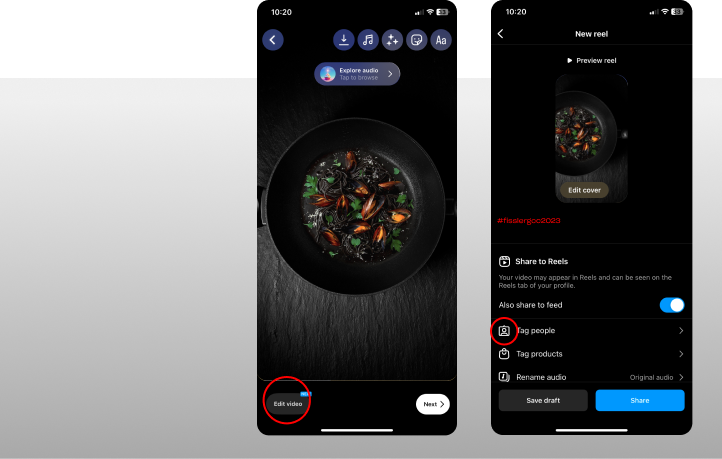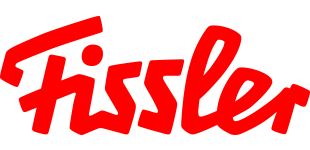How do I create a reel to join the GCC 2023?
Important:
In order for Fissler to see your reel, your profile must be set to public, check this beforehand. On your Instagram profile, go to "Settings and Privacy", select "Account Privacy" and deactivate "Private Account".
Please note that Instagram has different wording and terms depending on your device and operating system (e.g. "Videos" or "Reels").
1. Create a reel from a video
Step 1
Prepare your kitchen and find a place for your mobile phone from which you want to film. Film the preparation or individual scenes in the kitchen or of the ingredients / dish. Alternatively, you can take photos of the individual steps (see below or insert link).
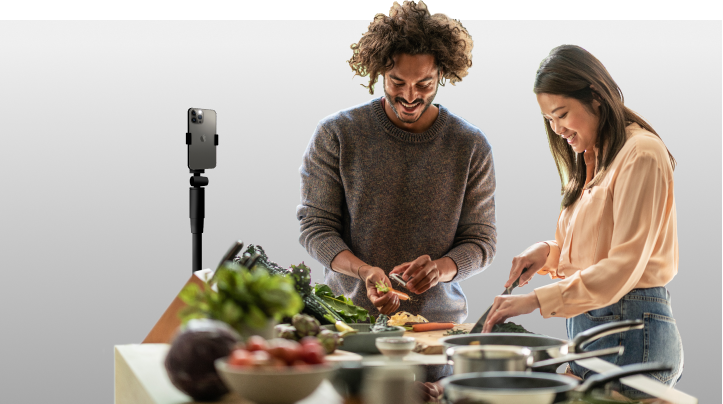
Step 2
Swipe right on your Instagram home feed and select "Videos" or "Reels" at the bottom.
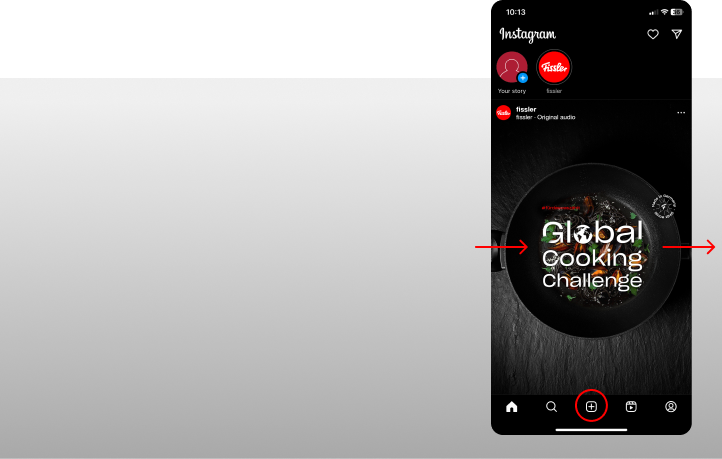
Step 3
Click on the plus symbol at the bottom left and select your video. If you want to use multiple video sequences, repeat this step.
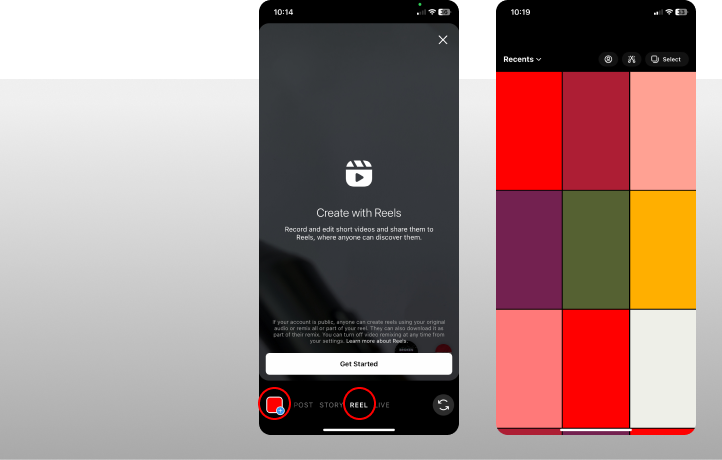
Step 4
The video opens and you can use the slider to set the beginning and end of your video. Click "Add".
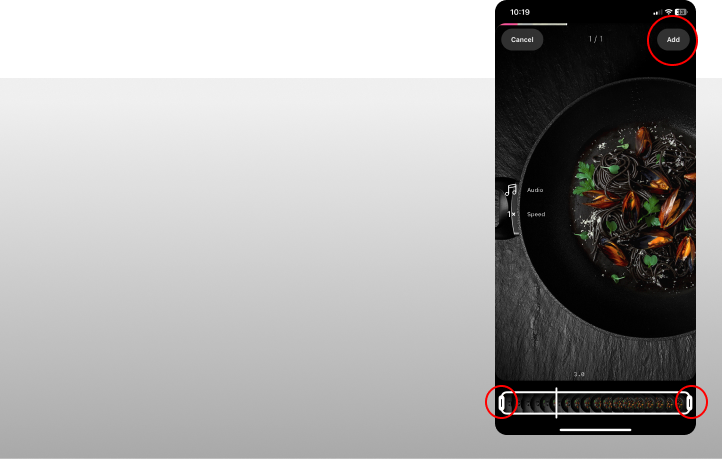
Step 5
Via "Edit video" you can edit the reel to fit exactly. The "Next" button takes you directly to the next step. Here you can share your text and the reel. Important: Please don't forget to use the hashtag #fisslergcc2023 so that we can see your reel.

2. Create a reel from photos
Step 1
Prepare your kitchen and take photos of the preparation or individual scenes in the kitchen or of the ingredients / the dish.
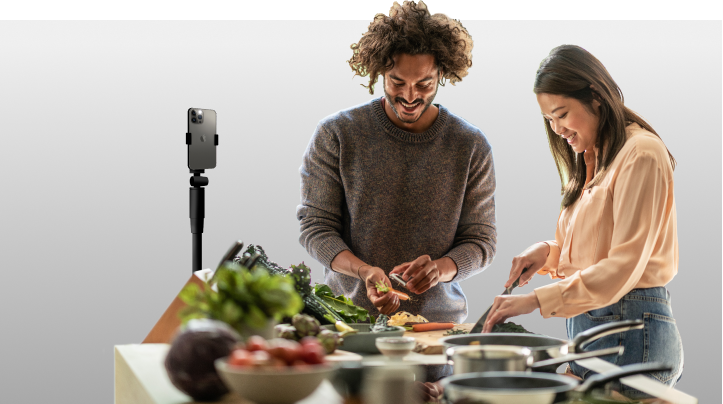
Step 2
Swipe right on your Instagram home feed and select "Reels" at the bottom.
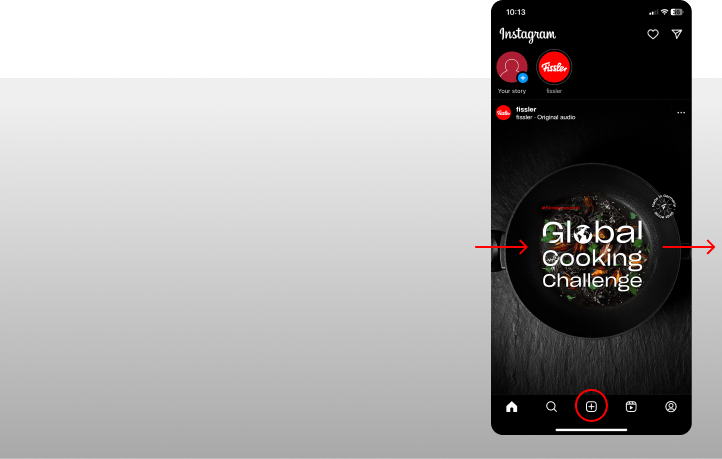
Step 3
Click on the plus symbol at the bottom left and select your photos in the order you want using the selection function and click "Next".
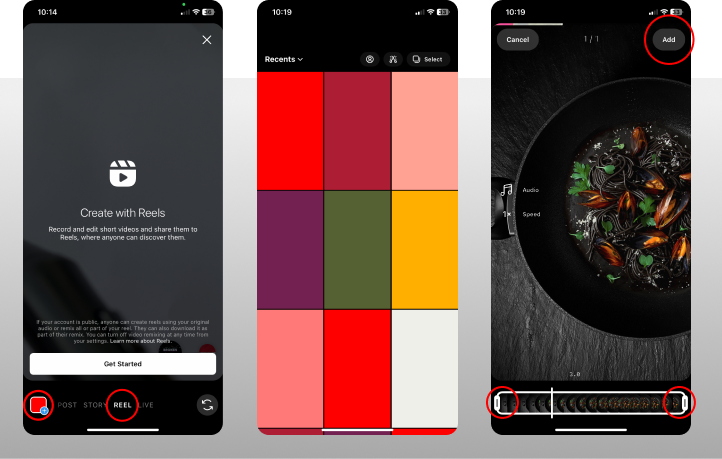
Step 4
Via "Edit video" you can edit the reel to fit exactly. The "Next" button takes you directly to the next step. Here you can share your text and the reel. Important: Please don't forget to use the hashtag #fisslergcc2023 so that we can see your reel.